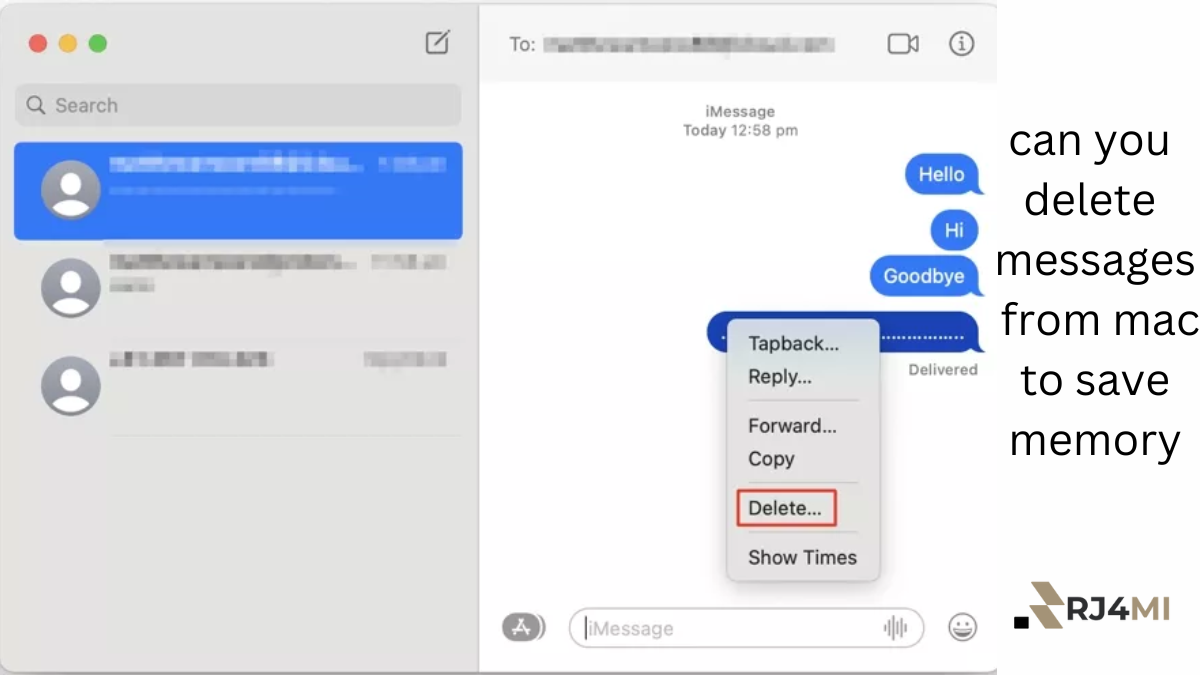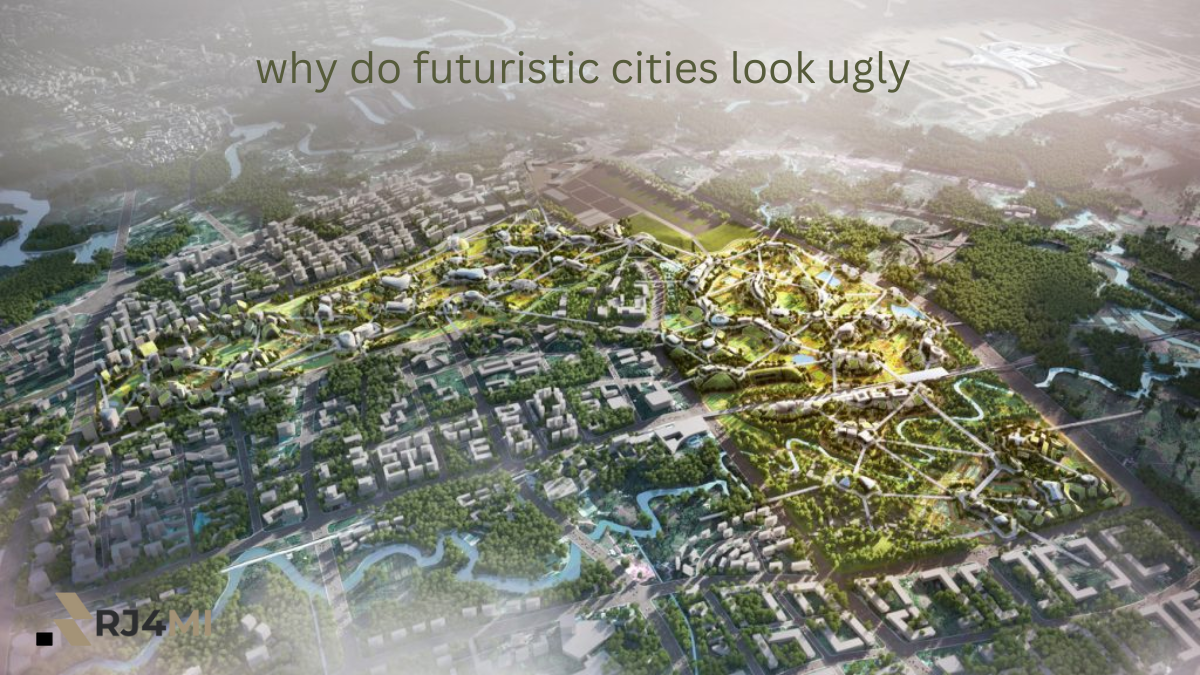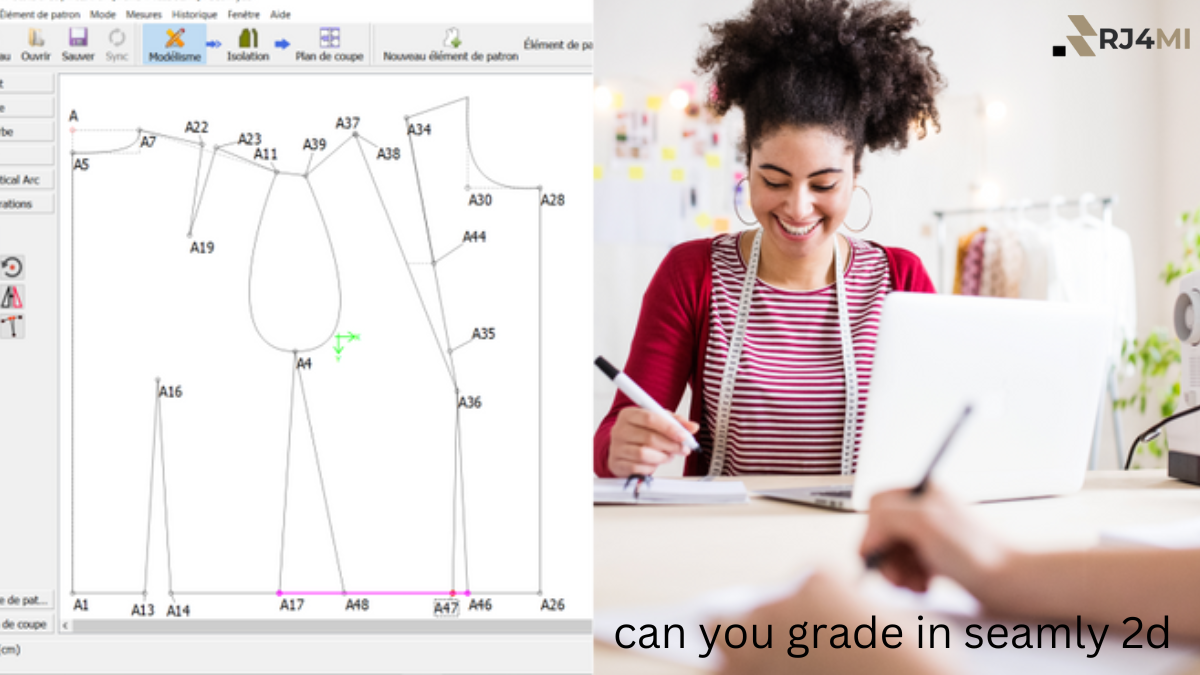Table of Contents
Do you need more memory on your Mac? You may not realize it, but those old messages can occupy a surprising amount of space. This guide will show how deleting messages can save valuable memory and help your Mac run faster. Let’s explore simple steps to keep your Mac clutter-free!
Why Should You Delete Messages on Your Mac?
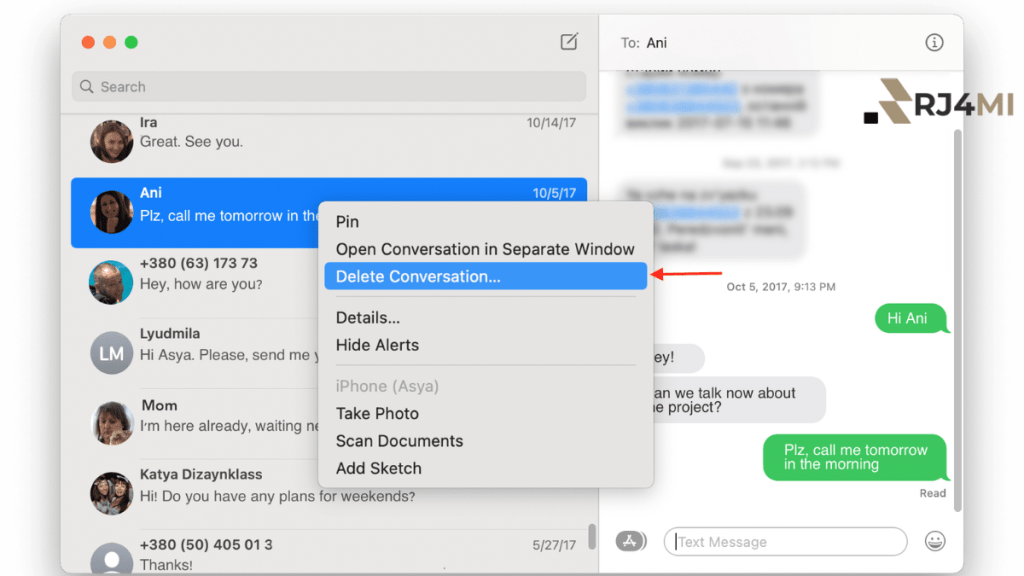
Can you delete messages on a Mac to save memory? The answer is yes! When you send and receive messages, they don’t just disappear. Each gets stored on your device, as do any photos, videos, or documents you share. Over time, these messages add up, taking up precious storage space.
Deleting unnecessary messages can free up memory and improve your Mac’s performance. If your Mac has been running slowly, it might be because the storage is nearly complete. Removing old or unneeded messages is easy and will free up space and boost your device.
How to Delete Messages on Mac to Save Memory
Now that we know why it’s important let’s look at how to delete messages on Mac to save memory. It’s easier than you might think, and you can start now.
- Open the Messages App
Start by opening the Messages app on your Mac. The app saves all of your chats, including text messages or iMessages. Clear these to save memory.
- Choose the Conversation to Delete
You can delete entire conversations or just specific messages to free up memory. Select the chat from the sidebar on the left to remove a whole conversation. Once selected, press Control and click the conversation, then choose Delete Conversation from the dropdown menu.
- Delete Individual Messages
If you want to delete only specific messages instead of the whole conversation, that’s an option, too! Open the conversation, then find the messages you don’t need anymore. Click on them, press Control, and select Delete. This lets you clean up the chat without losing everything.
- Clear Attachments to Save Even More Space
Messages often include photos, videos, or documents, which can occupy the most space. To remove them, go to the conversation, click on Details, and scroll to see all the attachments. You can select and delete these files to free up even more memory.
Does Deleting Messages Save Memory on Your Mac?
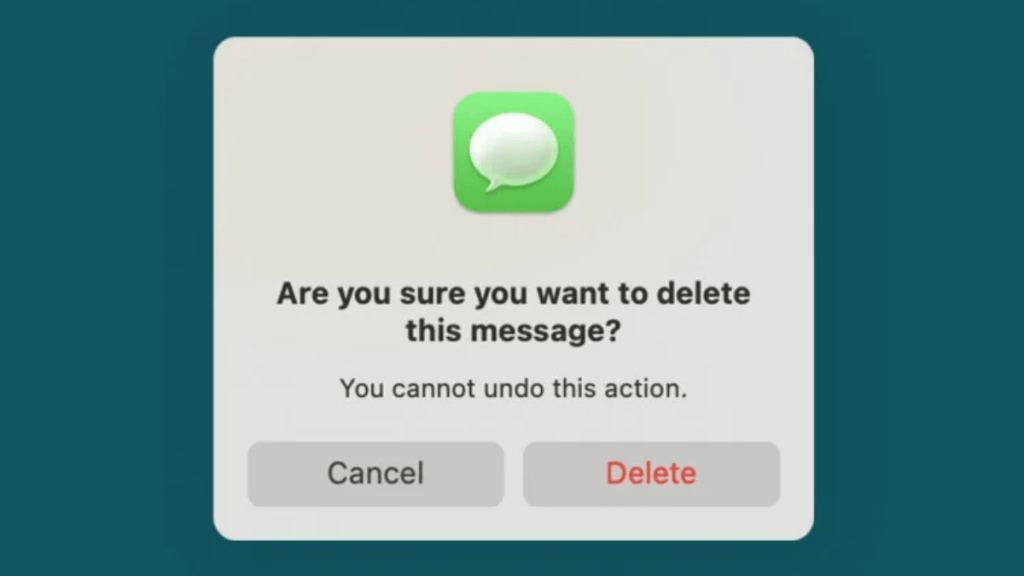
Can you delete messages on Mac to save memory? Absolutely, but the impact depends on how many messages you have and how large the attachments are. If you send and receive a lot of media, such as pictures and videos, you’ll notice a significant difference after cleaning up.
Messages don’t take up much space individually, but these little files can add up when using your Mac for a long time. Clearing them regularly is a smart way to manage storage without investing in more external drives or paying for cloud storage.
Will Deleting Messages Improve Mac Performance?
Yes! Deleting old messages can make your Mac run smoother. When your Mac has more free space, it doesn’t have to work as hard to open programs or load files, resulting in quicker start-up times and overall performance.
Keeping your memory clear by removing messages is a good habit, mainly if you use your Mac for work or other essential tasks. Deleting old messages is an easy way to keep your device running efficiently.
Automatic Message Deletion on Mac
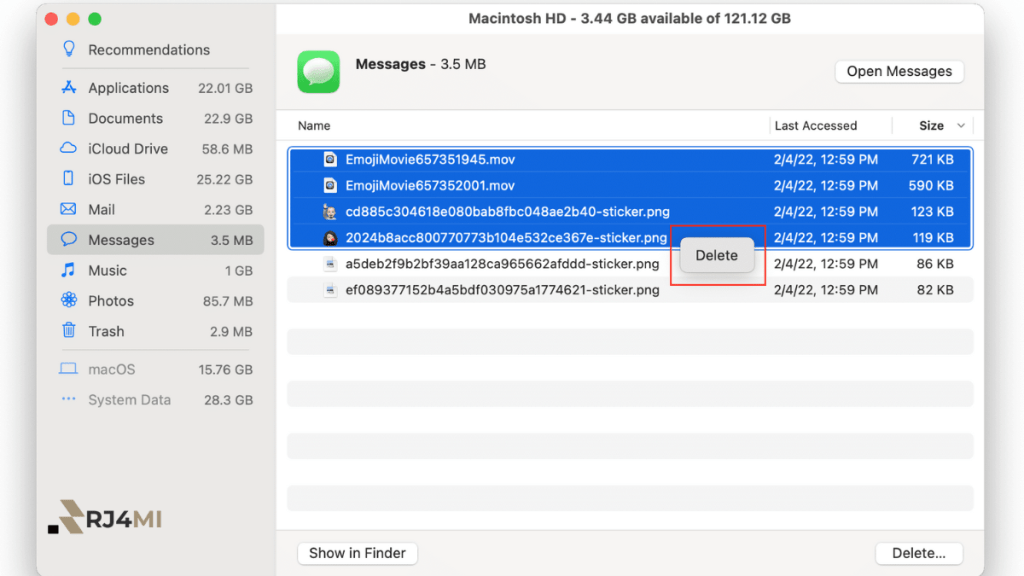
Did you know that your Mac can automatically delete old messages for you? This is an excellent feature if you don’t want to clear chats every time manually. Here’s how to enable it:
Go to Settings: Open the Messenger app and click on preferences from the menu.
Select Storage Options: Under the General tab, look for Keep Messages.
Choose a Time Frame: You can keep messages for 30 days, one year, or forever. The 30-day option conserves memory. Messages older than a month will be removed automatically.
Other Ways to Free Up Memory on Your Mac
While deleting messages is a quick and easy way to save memory, there are other things you can do to ensure your Mac has plenty of space:
- Clear the Downloads folder. Over time, this folder can fill up with files. Delete anything you no longer need.
- Empty the Trash: Items in the trash still occupy space until you empty them.
- Uninstall Unused Apps: If you have apps you no longer use, consider removing them to save memory.
- Use Storage Management Tools—Macs have built-in tools that can help you optimize storage. These can be found in the About This Mac menu under Storage.
Also read: Can You Delete Messages on Mac to Save Memory? Yes!
If your Mac is running low on space, deleting messages is a simple yet effective way to free up memory. Not only does it help clear storage, but it can also improve your device’s performance, making it faster and more efficient. So, can you delete messages on Mac to save memory? Yes, and it’s one of the most straightforward steps you can take to keep your Mac running smoothly!